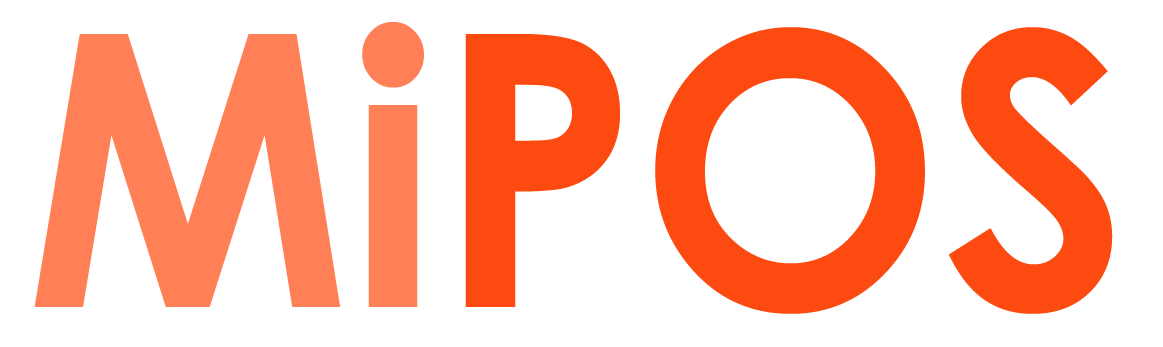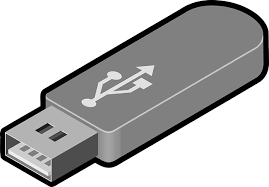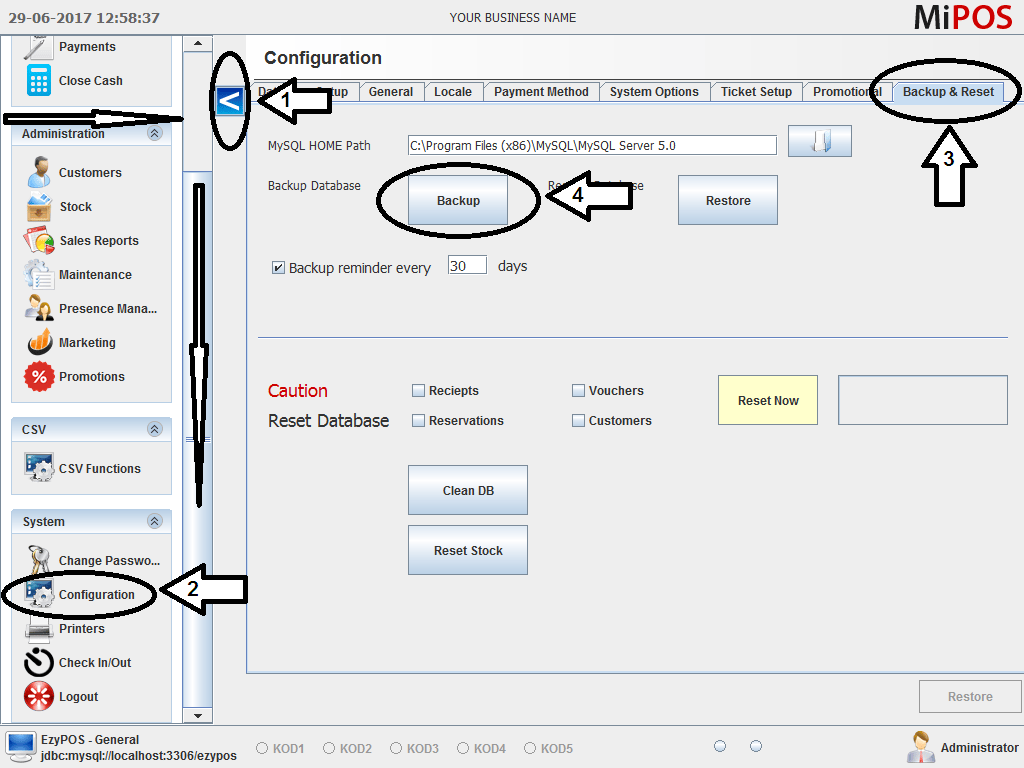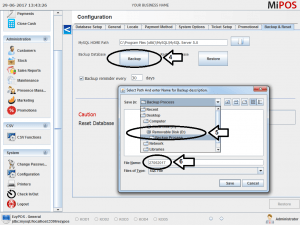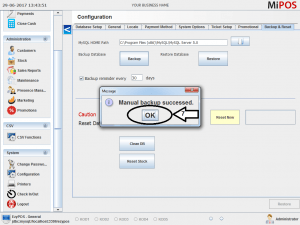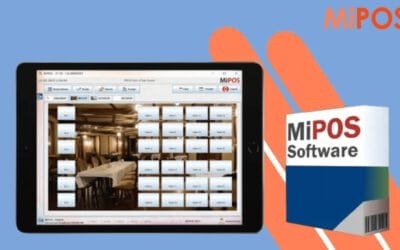MiPOS System Backup Process
MiPOS System will remind you every 30days (by default) to get a Database backup to an external USB storage device.
It is important that you store this backup on to an external USB storage (USB storage drive), 16GB USB stick is sufficient for this task.
Step 1: Press Menu and scroll down and press “Configuration”.
Then select “Backup & Reset” tab (No.1,2,3).
Step 2: Press “Backup” button (No.4).
This will popup a windows asking for a place to save the Database backup file (No.5). Select the external USB drive and give today’s date as the name of the file (No.6) and press SAVE.
Ex. “29072017” (No.6) This way, you will never overwrite existing backup files with new ones.
Step 3: Wait until you get a confirmation message and press OK (No.7).
Step 4: Lookup the saved file on the USB drive just to make sure the file exists.
Important : If you are getting an Error, please contact MiPOS for support.
This Database backup holds all your system menu, stock, inventory, receipt information, customer details, vouchers created, VIP points and discounts. In the event of a system failure or theft, this database back holds vital information to restore your MiPOS System.
Size of the Database backup depends on the number of transactions you do. But usually upto about 25MB on the first year and goes up to about 250MB after 3 years from our experience for an average Restaurant.
Checkout the MiPOS Backup Process Video
[youtube video=https://youtu.be/oWwNUiNzVuo ]